Forums How To - The Beginner's Guide
Welcome to our new members and thank you for joining PistonHeads!
There’s a hell of a lot going here and it can be quite daunting at first, but don’t worry, we’re here to welcome you with open arms and to help you with anything you might need. You can say hello and ask for help on our new member thread here.
We’ve collated the below how-to guide to help you work out how everything works here, so if you're a bit unsure how to use our forums, it might be handy to give these a read...
Before we get cracking, it’s best to be well acquainted with our Rules of Posting to make sure you don’t breach any by mistake. You can find the rules here.
Please note: This guide was created using screenshots from our desktop site. Our mobile layout is different but has all of the same functionality.
Moderation on PH
The forums are monitored by a fantastic team of moderators. Our moderation is reactive, so we rely on members reporting content to us to review. With thousands of posts every day, it's impossible for us to review everything so if a problem isn't reported, then we won't know about it so please report anything you don't like the look of that may be in breach of our rules of posting.
Navigating the forums
The forum is made up of approximately 170 sub forums and 17 sections. When you are in the Gassing Station (the forum main page), you will see the 17 sections which are titled and highlighted in dark blue. Clicking on a dark blue header will show you every thread in the forums within that section but if you want to create a new thread or browse more specific content, then click into a specific forum within each section.
If you comment on one of these topics/threads, the topic will then appear in your My Stuff page, which can be found on the top right of every page you are in.
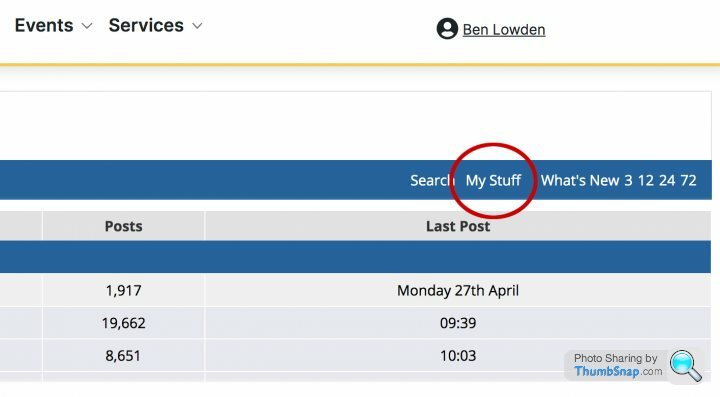
If you're looking for a particular topic but can’t find it, you can search the forums by click on the Search button on the top right of the page.
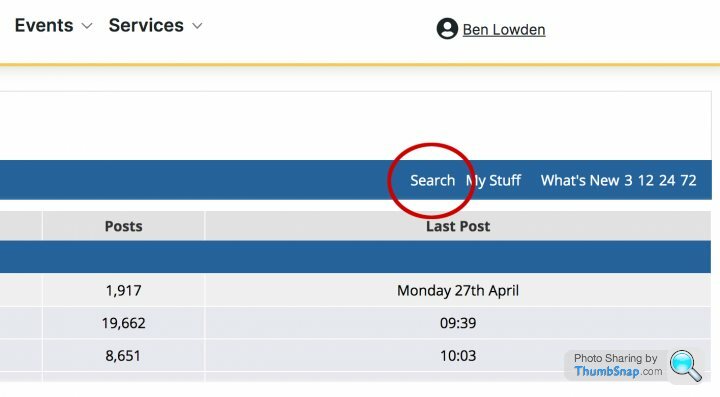
If you want to see what people are talking about right now across the whole forum, you can click What’s New at the top right of the page.
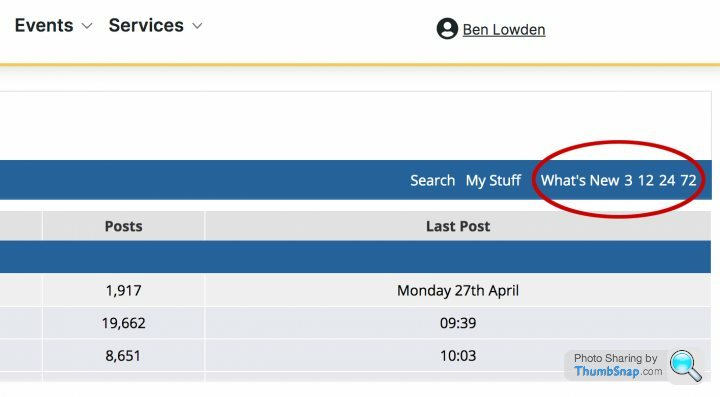
You can change your personal forum preferences to only show forums you're interested in by clicking My Preferences at the top left of the page.
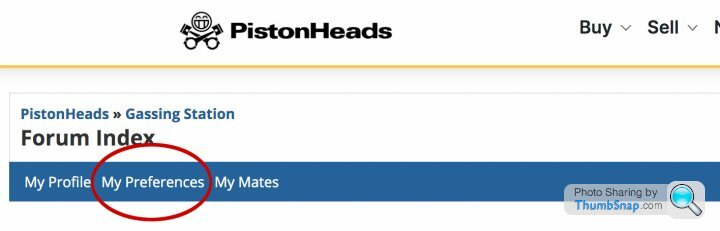
You can also view your profile and make changes there by clicking My Profile at the top left of the page.
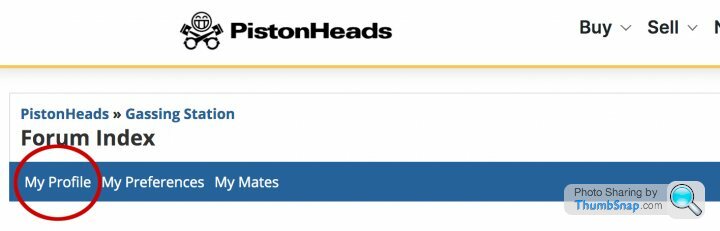
If you’ve seen a post from a user which you think goes against our forum rules, you can notify us by clicking the report button on the top right of the offending comment.
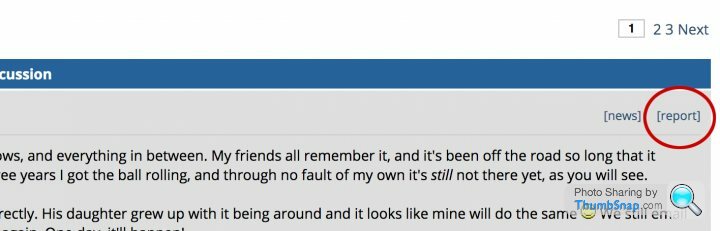
The forum sections
There are 17 forum sections which each have a different conversation theme. These range from general car chat (General Gassing), events, OEM specific forums, regional and much more. Find the ones you’re interested in and away you go!
Posting on the forums and creating threads
Wondering how you can contribute to the forum? Lets begin our posting journey on the home page of the forums, also known as the 'Gassing Station'.
Choose and enter a sub forum relevant to the subject you want to see, click on a thread, hit the reply button and type out your response.
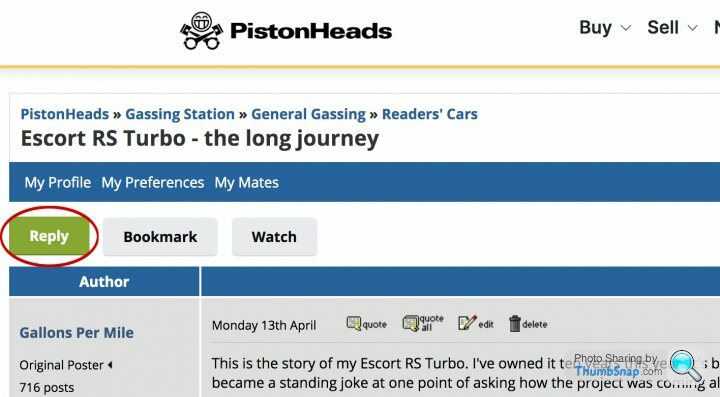
Once directed to the page to type your response, you'll find links to our formatting help, smilies (standard emojis don't work on PH) and how to upload an image.
Once you've posted a reply, the topic will now appear in your 'My Stuff' page for quick reference if you want to jump back into the conversation. You won't receive a notification if someone responds to your post, so you'll need to check your My Stuff to see if there are any new posts in the thread.
To create your own thread:
Choose and enter sub forum relevant to the subject you want to see (for example General Gassing, Readers’ Cars, Car Buying etc)
At the top and bottom of each page there is a 'Start new topic' button – click the button, enter the title of your thread and enter the message you want to post.
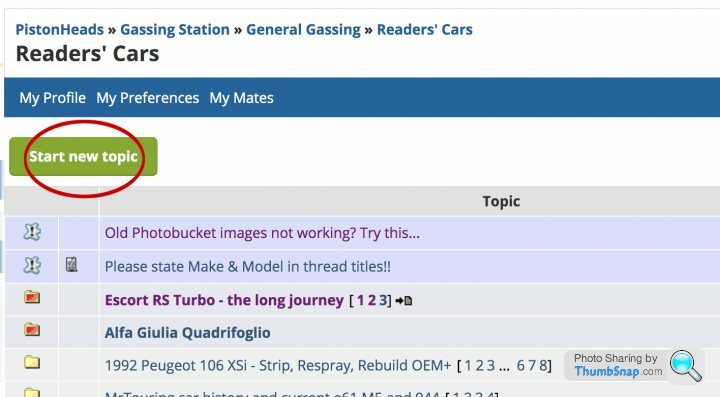
Preview lets you see your post as it would appear on the forums. Once you’re happy with your post, click submit.
This topic will now appear in your 'My Stuff' page for quick reference if you want to jump back into the conversation.
Uploading an image to the forums
If you want to upload an image to a forum thread, you can do this via the image uploader when you have clicked Reply. You can practice posting images here if you like.
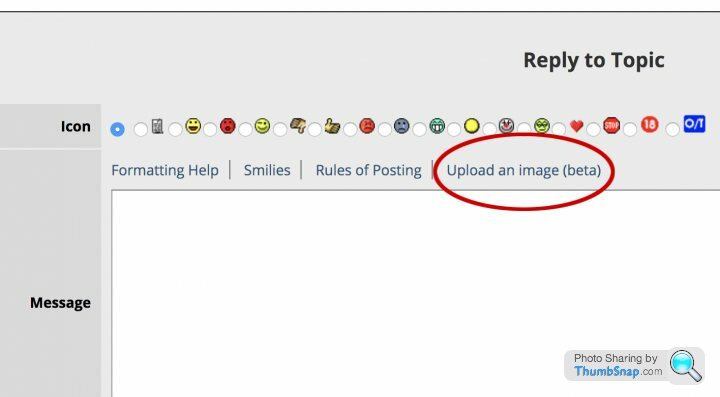
OR
If you’d rather use an external hosting service like imgur/Flickr, then you need to copy the shareable image link from the image host site into the reply box. External links should be posted like this: [img]<insert link here>[/img]. See the formatting help link if you get stuck.
What is 'My Stuff'?
My Stuff is where threads that you have created, replied to, watched or bookmarked are saved for easy access. Once you have entered your 'My Stuff' you will find:
What’s New let’s you see recent activity across the whole forum. You can specify a time period up to 72 hours of most recent activity, with the numbers next to the What’s New button. This button is located next to My Stuff on the top right of the page.
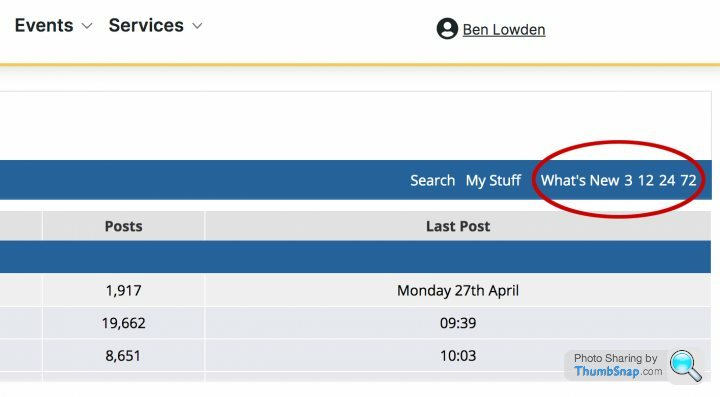
Watching and Bookmarking threads
When you're in a thread you will see next to the Reply button that there are also Bookmark and Watch buttons.
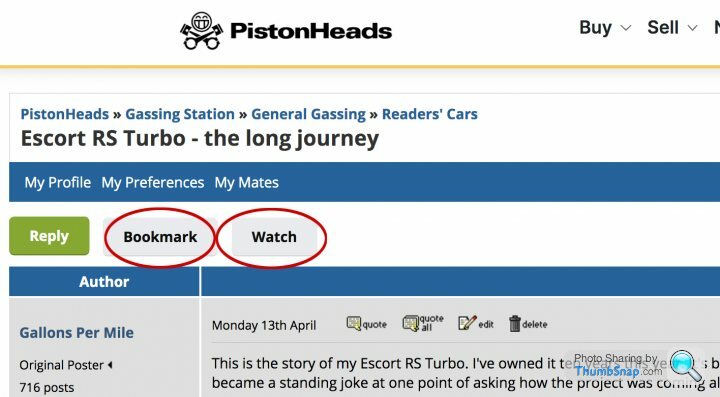
Bookmark – this sends the thread to your bookmarks tab in My Stuff. Unlike when you reply to a thread, or watch a thread, when you bookmark a thread it doesn’t disappear from the page when there have been no replies for a while – it stays on the bookmark page.
Watch – When you watch a thread it sends it to your Topics & Replies tab in My Stuff so you can see any updates.
My Garage
My Garage is where PH members can enter their past, present and fantasy cars so that they can keep track of them and others can see what they drive. You can enter blog-style text to accompany them if it’s an ongoing project and your own user review in the notes section.
Listing a car on the Classifieds
Click here for all classifieds related questions.
News button
Want to notify us of any breaking news? You can notify the news team of anything you think is news worthy by clicking the news button, which can be found when you’re in a topic/thread above and to the right of each users comment (next to the report button).
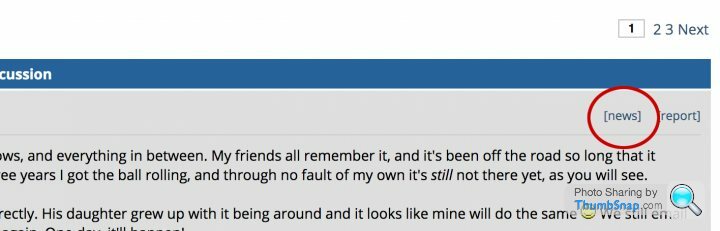
You're all set! If you still need help, please pay our Website Feedback forum a visit or email us on info@pistonheads.com
If there's anything missing from this Wiki, please feel free to add to it!
Contributors: Ben Lowden
There’s a hell of a lot going here and it can be quite daunting at first, but don’t worry, we’re here to welcome you with open arms and to help you with anything you might need. You can say hello and ask for help on our new member thread here.
We’ve collated the below how-to guide to help you work out how everything works here, so if you're a bit unsure how to use our forums, it might be handy to give these a read...
Before we get cracking, it’s best to be well acquainted with our Rules of Posting to make sure you don’t breach any by mistake. You can find the rules here.
Please note: This guide was created using screenshots from our desktop site. Our mobile layout is different but has all of the same functionality.
Moderation on PH
The forums are monitored by a fantastic team of moderators. Our moderation is reactive, so we rely on members reporting content to us to review. With thousands of posts every day, it's impossible for us to review everything so if a problem isn't reported, then we won't know about it so please report anything you don't like the look of that may be in breach of our rules of posting.
Navigating the forums
The forum is made up of approximately 170 sub forums and 17 sections. When you are in the Gassing Station (the forum main page), you will see the 17 sections which are titled and highlighted in dark blue. Clicking on a dark blue header will show you every thread in the forums within that section but if you want to create a new thread or browse more specific content, then click into a specific forum within each section.
If you comment on one of these topics/threads, the topic will then appear in your My Stuff page, which can be found on the top right of every page you are in.
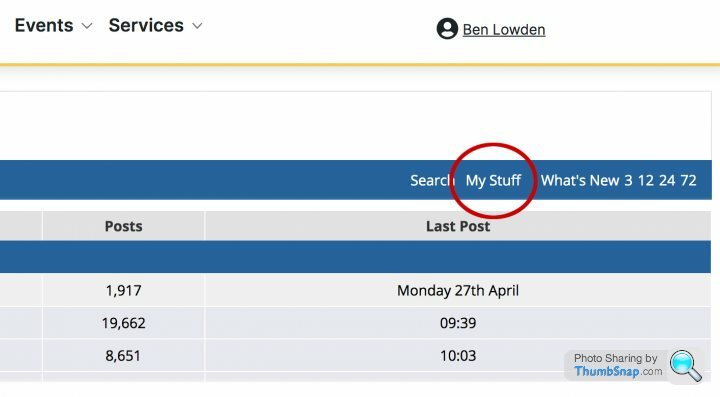
If you're looking for a particular topic but can’t find it, you can search the forums by click on the Search button on the top right of the page.
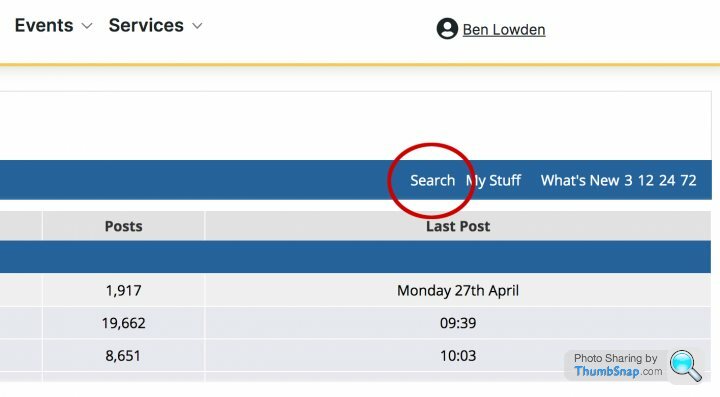
If you want to see what people are talking about right now across the whole forum, you can click What’s New at the top right of the page.
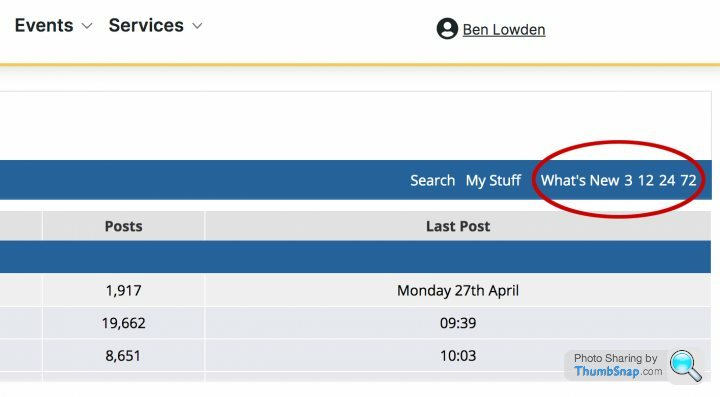
You can change your personal forum preferences to only show forums you're interested in by clicking My Preferences at the top left of the page.
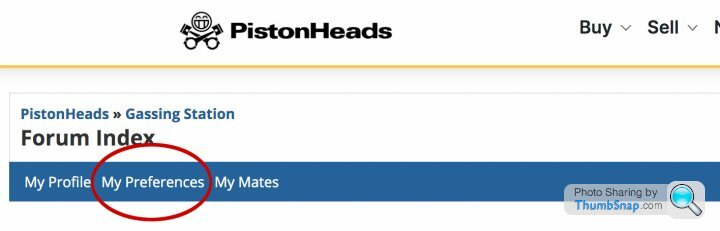
You can also view your profile and make changes there by clicking My Profile at the top left of the page.
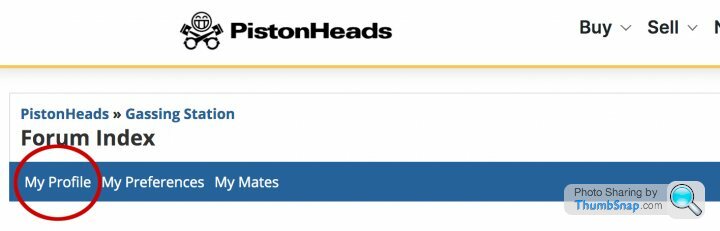
If you’ve seen a post from a user which you think goes against our forum rules, you can notify us by clicking the report button on the top right of the offending comment.
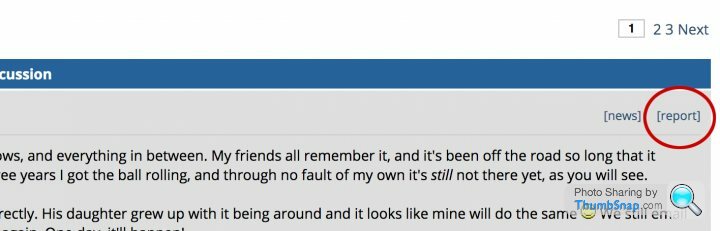
The forum sections
There are 17 forum sections which each have a different conversation theme. These range from general car chat (General Gassing), events, OEM specific forums, regional and much more. Find the ones you’re interested in and away you go!
Posting on the forums and creating threads
Wondering how you can contribute to the forum? Lets begin our posting journey on the home page of the forums, also known as the 'Gassing Station'.
Choose and enter a sub forum relevant to the subject you want to see, click on a thread, hit the reply button and type out your response.
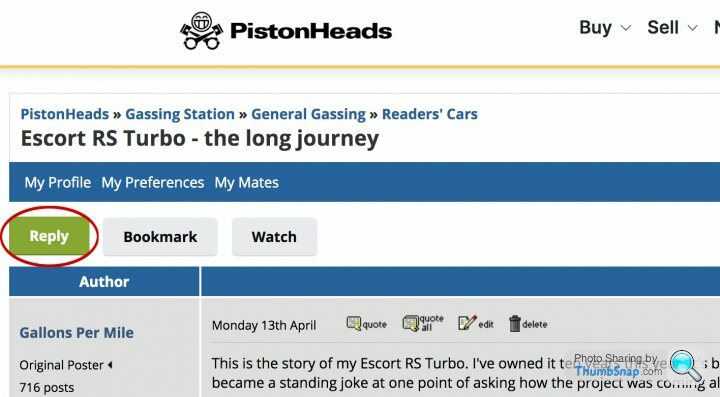
Once directed to the page to type your response, you'll find links to our formatting help, smilies (standard emojis don't work on PH) and how to upload an image.
Once you've posted a reply, the topic will now appear in your 'My Stuff' page for quick reference if you want to jump back into the conversation. You won't receive a notification if someone responds to your post, so you'll need to check your My Stuff to see if there are any new posts in the thread.
To create your own thread:
Choose and enter sub forum relevant to the subject you want to see (for example General Gassing, Readers’ Cars, Car Buying etc)
At the top and bottom of each page there is a 'Start new topic' button – click the button, enter the title of your thread and enter the message you want to post.
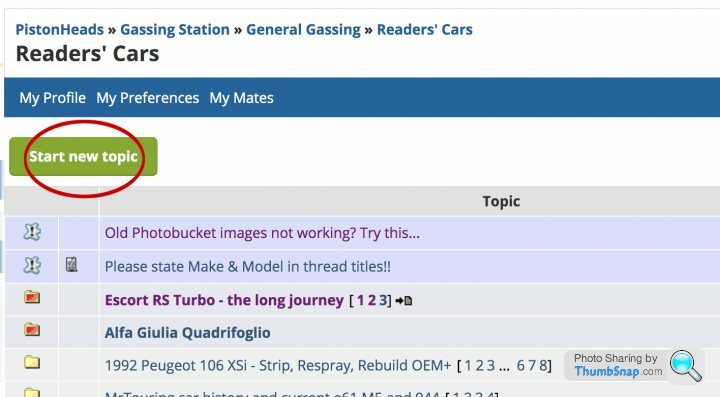
Preview lets you see your post as it would appear on the forums. Once you’re happy with your post, click submit.
This topic will now appear in your 'My Stuff' page for quick reference if you want to jump back into the conversation.
Uploading an image to the forums
If you want to upload an image to a forum thread, you can do this via the image uploader when you have clicked Reply. You can practice posting images here if you like.
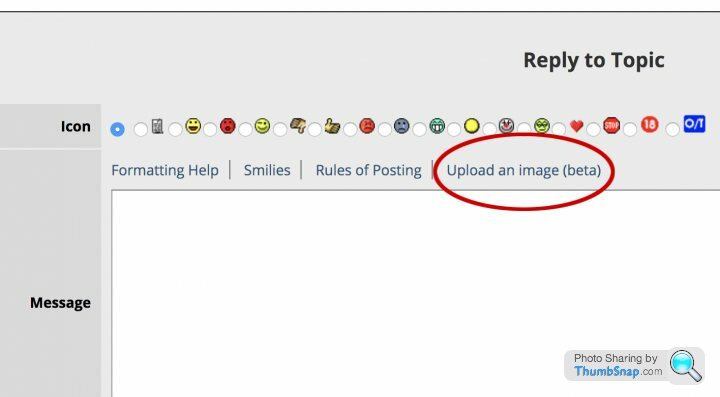
OR
If you’d rather use an external hosting service like imgur/Flickr, then you need to copy the shareable image link from the image host site into the reply box. External links should be posted like this: [img]<insert link here>[/img]. See the formatting help link if you get stuck.
What is 'My Stuff'?
My Stuff is where threads that you have created, replied to, watched or bookmarked are saved for easy access. Once you have entered your 'My Stuff' you will find:
- Topics & Replies – this is the main tab, where threads you’ve created, posted on, or watched can be seen. If a thread is highlighted and in bold, it has a new reply that you haven’t seen
- My Topics – only threads that you have created go to this tab
- My Replies – you guessed it; only threads you have replied to go here
- My Bookmarks – this is where threads that you have bookmarked live
What’s New let’s you see recent activity across the whole forum. You can specify a time period up to 72 hours of most recent activity, with the numbers next to the What’s New button. This button is located next to My Stuff on the top right of the page.
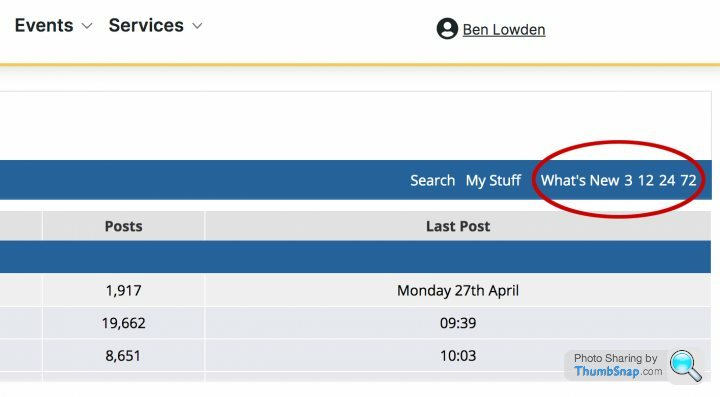
Watching and Bookmarking threads
When you're in a thread you will see next to the Reply button that there are also Bookmark and Watch buttons.
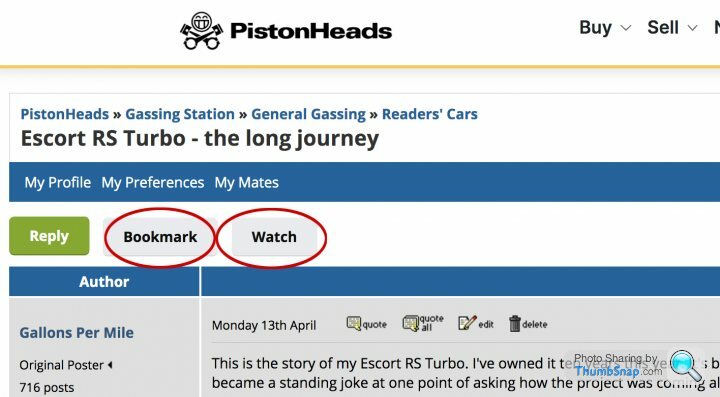
Bookmark – this sends the thread to your bookmarks tab in My Stuff. Unlike when you reply to a thread, or watch a thread, when you bookmark a thread it doesn’t disappear from the page when there have been no replies for a while – it stays on the bookmark page.
Watch – When you watch a thread it sends it to your Topics & Replies tab in My Stuff so you can see any updates.
My Garage
My Garage is where PH members can enter their past, present and fantasy cars so that they can keep track of them and others can see what they drive. You can enter blog-style text to accompany them if it’s an ongoing project and your own user review in the notes section.
Listing a car on the Classifieds
Click here for all classifieds related questions.
News button
Want to notify us of any breaking news? You can notify the news team of anything you think is news worthy by clicking the news button, which can be found when you’re in a topic/thread above and to the right of each users comment (next to the report button).
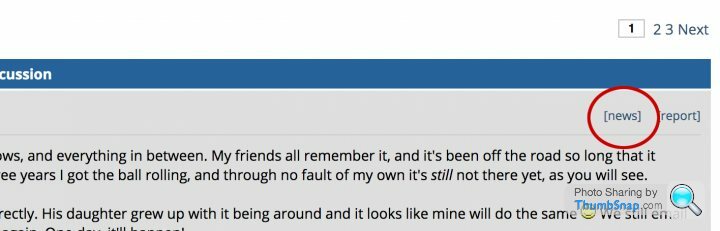
You're all set! If you still need help, please pay our Website Feedback forum a visit or email us on info@pistonheads.com
If there's anything missing from this Wiki, please feel free to add to it!
Contributors: Ben Lowden
